The WorkCenter is a great PeopleSoft feature which addresses a majority of a subject area’s business needs all on one page. However, the initial loading performance of the WorkCenter’s dashboard is often a concern. The embeddable Pagelets are designed for common usage. Depending on your data, the configuration, etc., the time to load can be lengthy. In order to enhance the user experience, here are a few tips for alleviating WorkCenter loading issues.
Default Start Page Changes
Some WorkCenters, such as the Buyer WorkCenter, assign the dashboard as the default start page. If the default is not changed, the dashboard will attempt to load as the start page once a user logs into the WorkCenter. The user may experience performance issues from the very beginning.
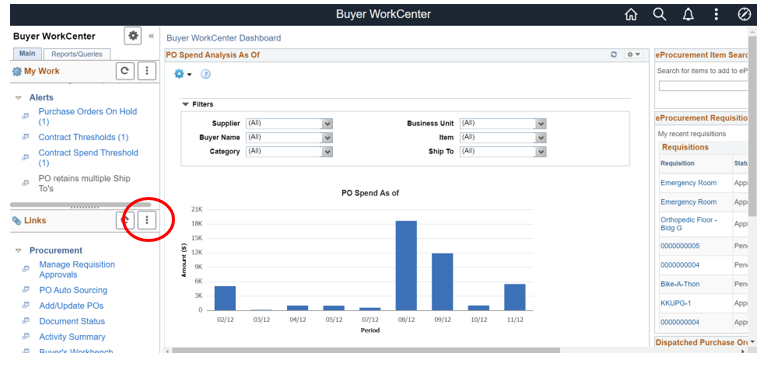
To personalize the WorkCenter, click on the actions button under the Links section. It is here that you will be able to change the default start page of the WorkCenter.
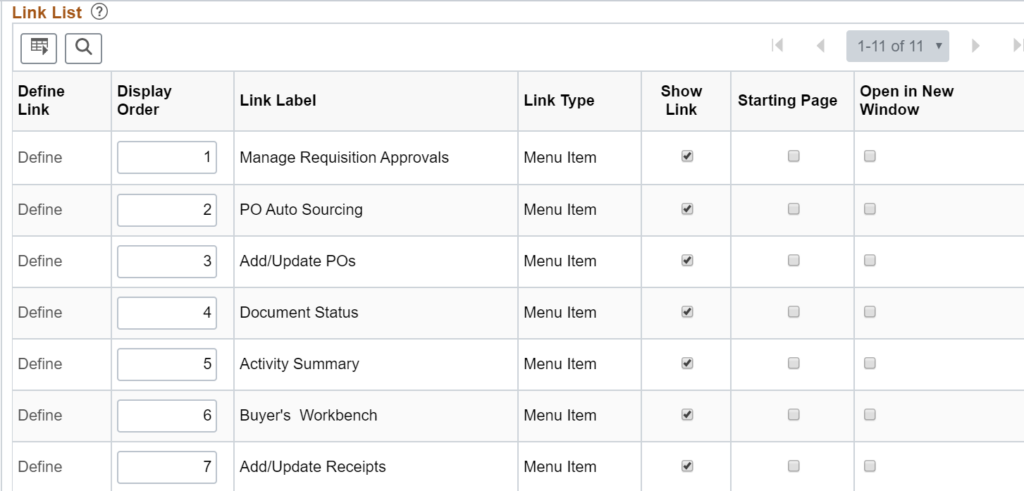
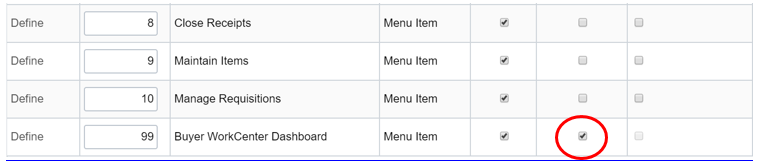
Simply choose any of the other links as the default start page. In this case, we will change it to Add/Update Receipts. Therefore, the user will not experience any WorkCenter loading issues upon entry.
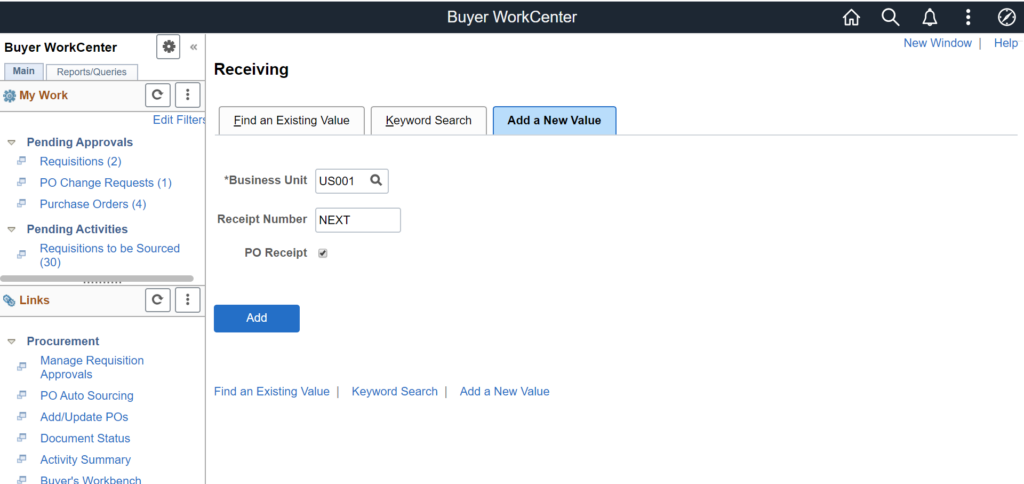
Dashboard Changes
When using the dashboard, the following changes provide for a better user experience:
- Edit the delivered query and embeddable Pagelet to fit your needs reflective of your business.
- Create your own embeddable Pagelet with an optimized query reflective of your business needs.
For more information on the creation of embeddable Pagelets and Fluid Pivot Grids for the Fluid version, please visit:
- Personalization of Fluid WorkCenters
- WorkCenter Configuration – Part 2
- WorkCenter Configuration – Part 3
If you would like any additional information, contact me at larry.zagata@miproconsulting.com.
For more information regarding PeopleBooks, visit https://docs.oracle.com/en/applications/peoplesoft/index.html. For more information about PeopleSoft modules, check out www.PeopleSoftinfo.com.

