Related actions allow you to configure a page to provide additional actions on that page. For example, you can hyperlink to another relevant page, run a process, provide a query, etc. They also allow you to configure your PeopleSoft business process without customization.
In this example, we will setup related actions on the PO Approval Cycle Time Fluid page.
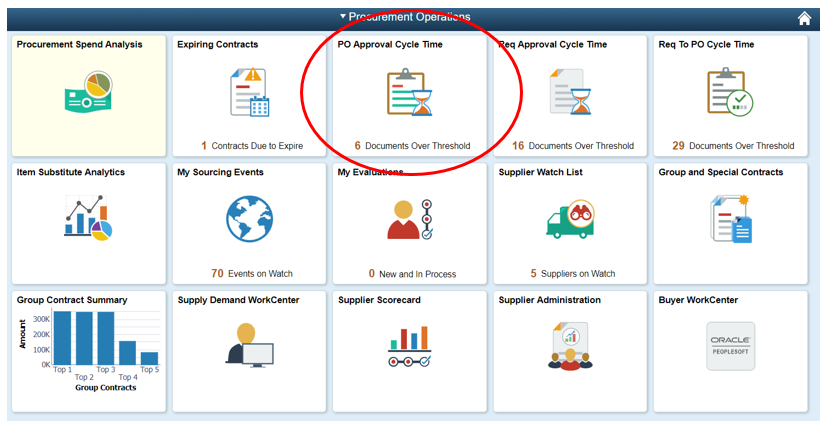
As delivered, there are two actions: Notify and Add to Supplier Watch List.
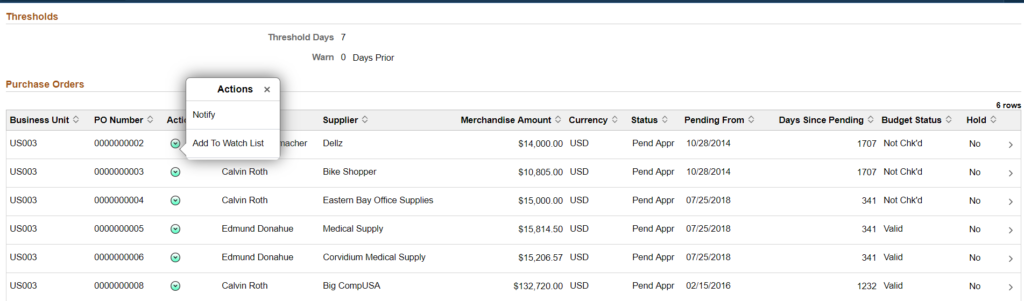
On this page, the user is looking at the average time to approve PO’s. The page detail shows the status of the PO’s. If additional information is needed, the user can leverage the details of the PO.
A related action can be setup in the following manner:
Step 1: Go to the Manage Related Content Service page. Since this page already has related actions set up, we can click on the Assign Related Content to an Application Page link at the bottom.
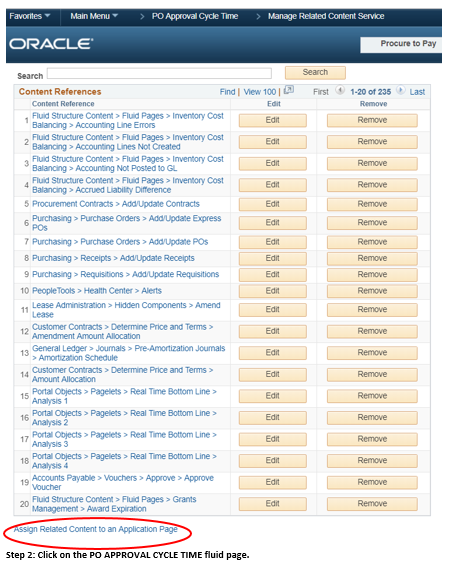
Step 2: Next, click on the PO APPROVAL CYCLE TIME Fluid page.
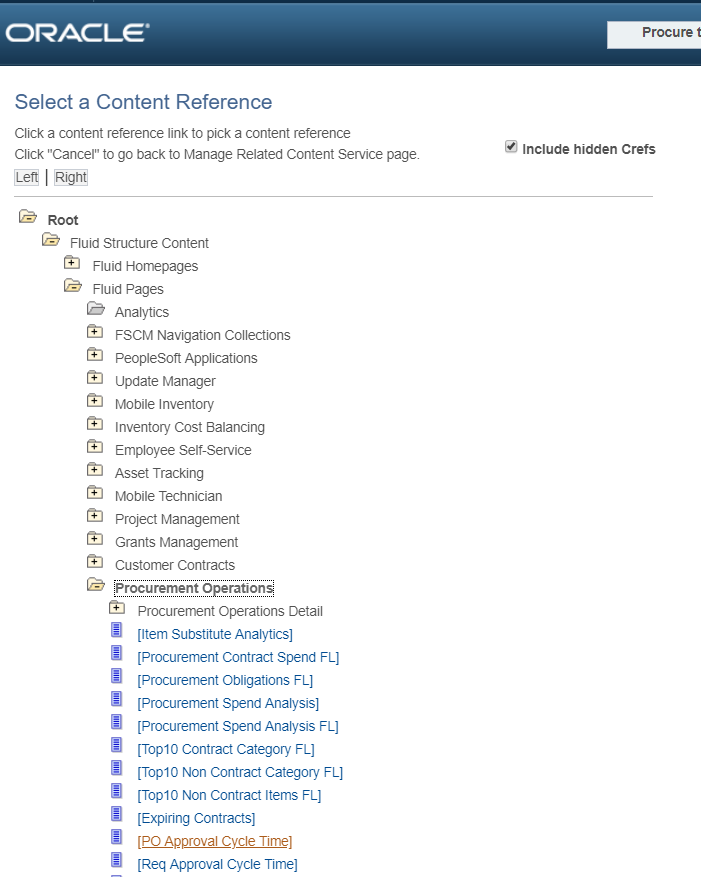
Step 3: Click on the Configure Related Actions tab.
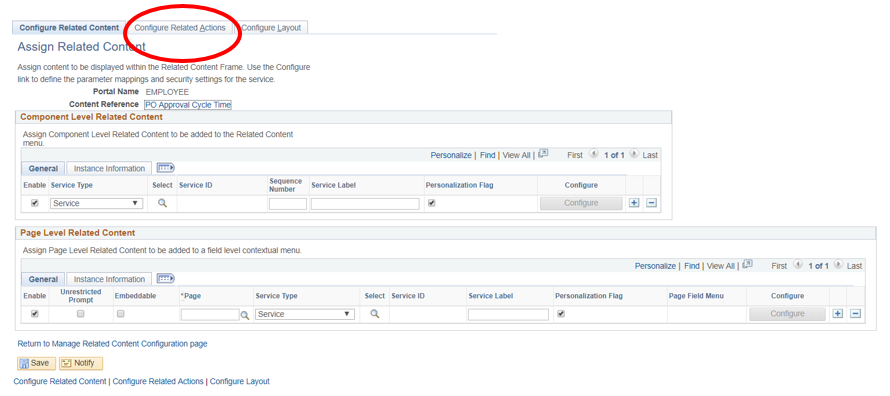
Step 4: Add a row under Page Level Related Actions. Choose the correct Fluid tile. In this case, choose PO_POAPP_FL. Next, choose Content Reference. Later, we will be linking back to the Purchase Order page. Choose the correct page. In this case, it’s Add Update PO’s.
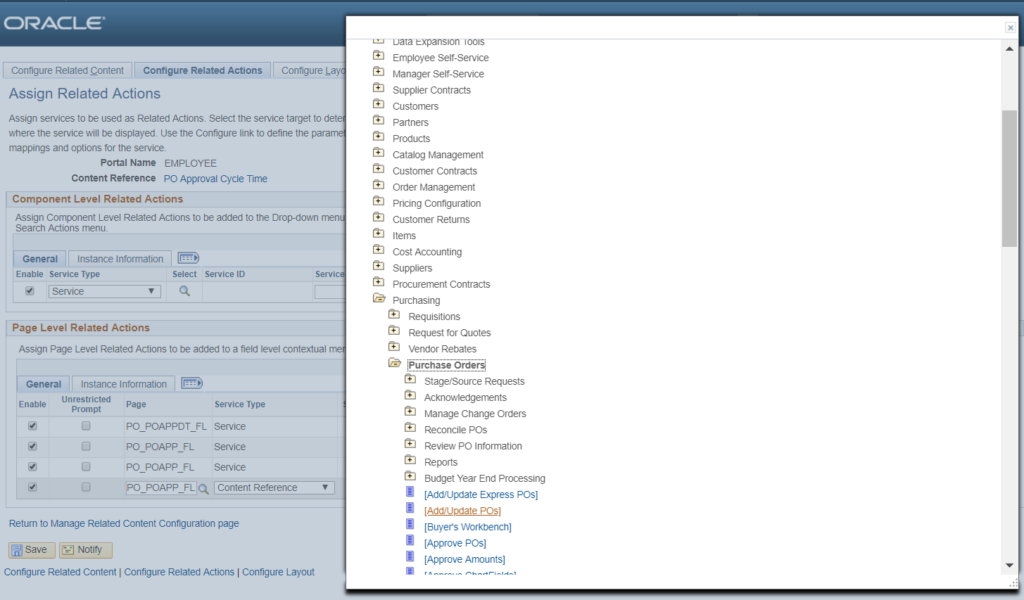
Choose Target Content. Then click Configure.
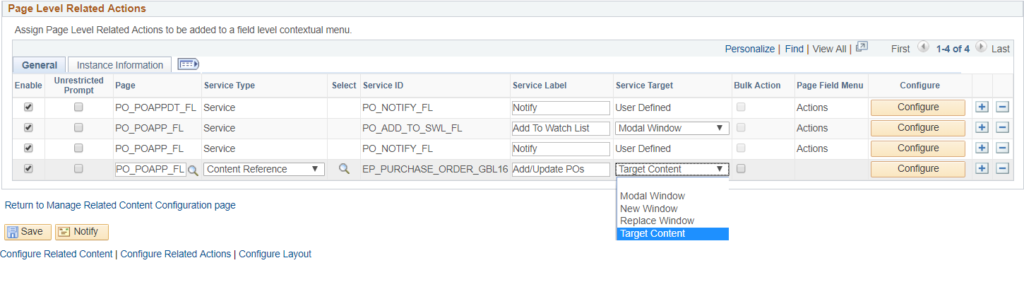
Step 5: We must map the parameters from the current page to the Add/Update PO’s page. Select the keys of Business_Unit and PO_ID. Select Page Field to pull them from the current page.
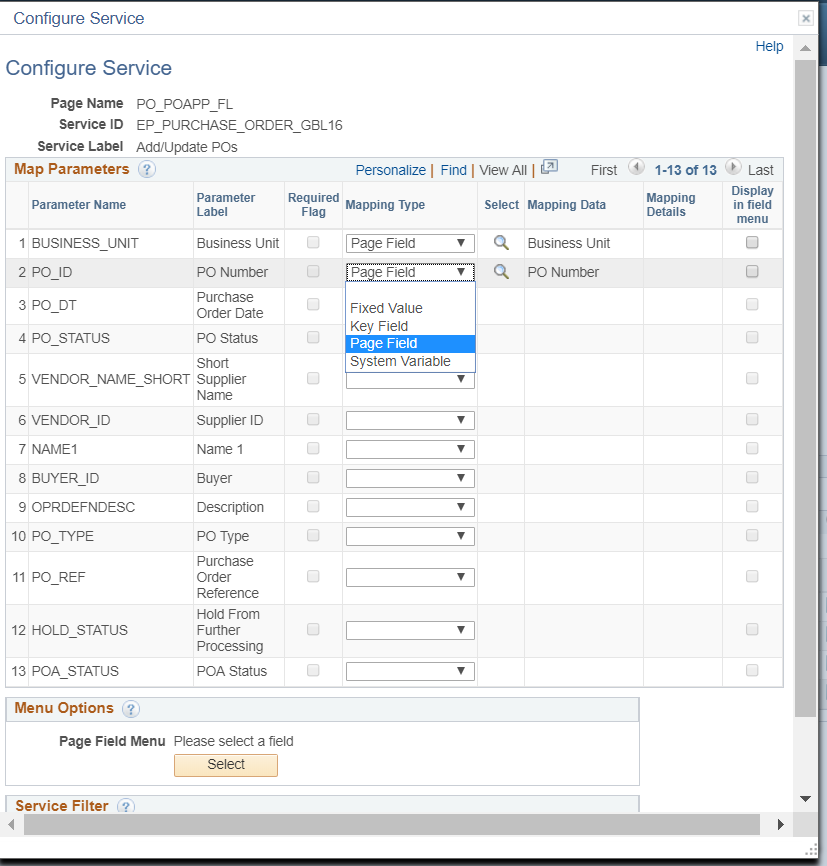
Step 6: Next, we must show where to put the related actions. We can use the Actions button already on the page or any field on the page. Here, we’ll select the Action button.
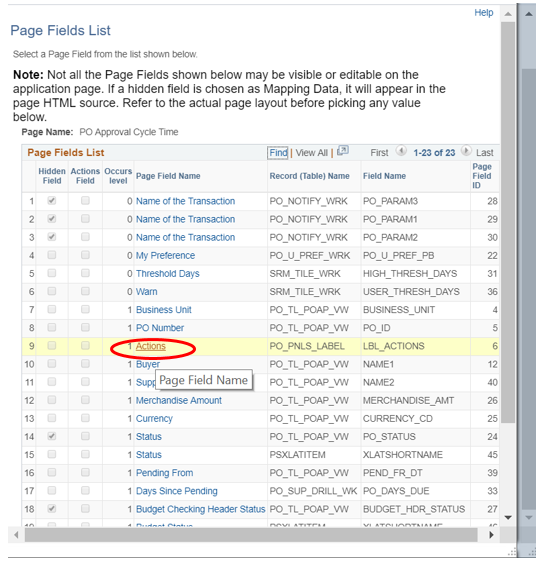
Step 7: Save.
When we go back to the original page, we will see the ADD/UPDATE PO’s link in the Actions list.
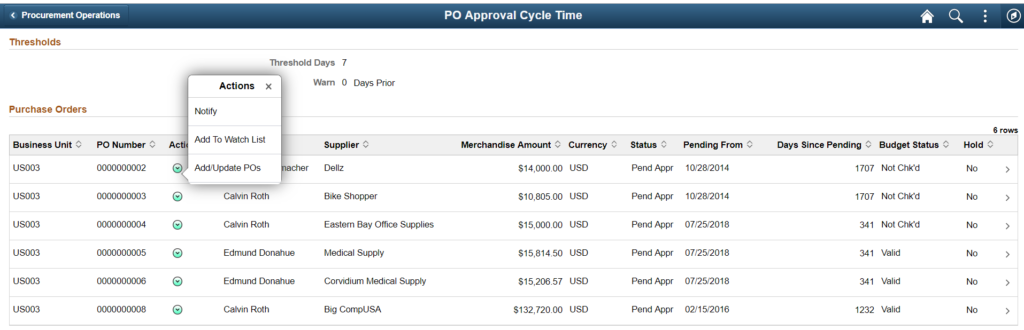
By clicking on the link, it takes the Business Unit US003 from the page and PO number 0000000002 and links back to that PO.
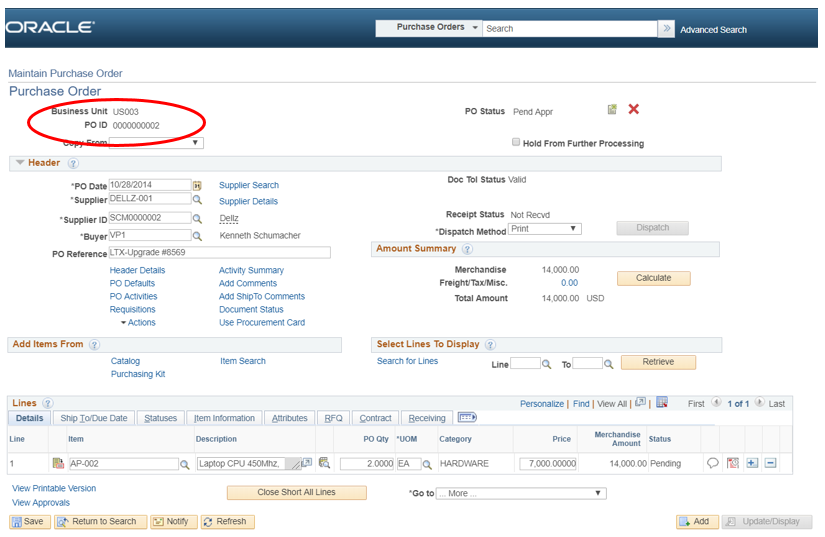
Related actions make it very easy to configure a page and add value to the delivered PeopleSoft process.
Additionally, if you would like more information on this functionality, please email me at Larry.zagata@miproconsulting.com. To read more about MIPRO Consulting, click here.


