Did you know the entire list of FSCM Navigation Collections are available in FLUID? Did you also know you can make them available not only on the FLUID Homepage but also in the FLUID Navigator? Last week we wrote a blog specifically on adding the Lease Administration Navigation Collection to the FLUID Homepage. (Click here if you missed our blog.) We want to follow up on that blog to expand on two points.
First, the list of available FSCM FLUID Navigation Collections as of Image 20:
- Accounts Payable
- Asset Management
- Billing
- Accounts Receivable
- Buyer
- Customer Contracts
- General Ledger
- Grants
- Inventory
- Maintenance Management
- Project Costing
- Lease Administration
- Resource Management
- Staffing
- Supplier Administration
- Travel and Expense
- Treasury
We previously explained how to add them to the FLUID Homepage, now let’s look at adding them to the FLUID Navigator.
Step 1: Click on the Navigator in the upper right.
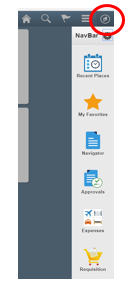
Step 2: Click on the NavBar Setup Icon. This will bring up the Personalize NavBar screen.
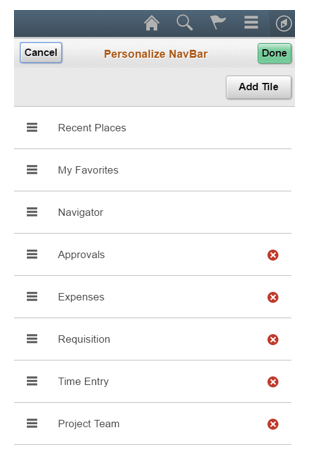
Step 3: Click Add Tile. You will see the option for FSCM Navigation Collections.
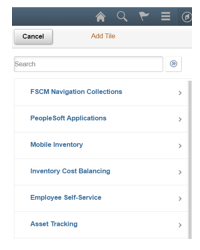
Step 4: Click on the FSCM Navigation Collections. Select the one you want to add and click DONE. (In this case I clicked Customer Contracts)
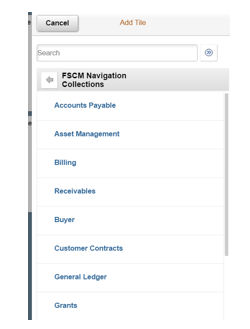
Step 5: You Navigation Collection Tile is now in the FLUID Navigator.
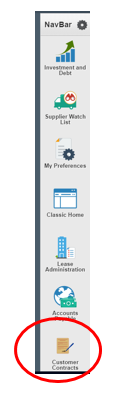
If you would like more information on FLUID or FLUID NavBar or any of the FSCM Navigation collections, please email me at larry.zagata@miproconsulting.com.


