The ability to configure Pivot Grid related content provides yet another tool and an option for users to improve their PeopleSoft interaction. Now, users can navigate from key reports to related content associated with that report. Instead of adding additional tiles to a homepage, navigating to other reports, or even adding additional reports, users can configure a Fluid Pivot Grid for a more efficient business experience.
In this example, we examine how to configure pages for a Purchasing Pivot Grid. First, place it on the homepage.
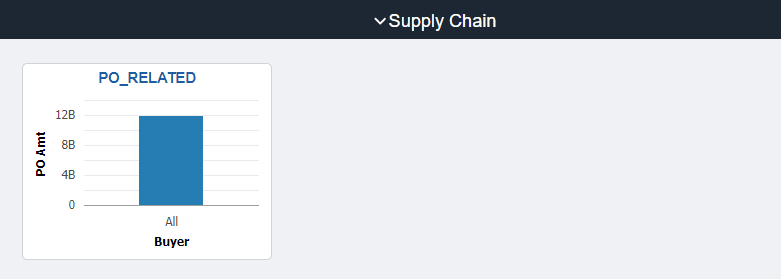
Next, open the Pivot Grid.
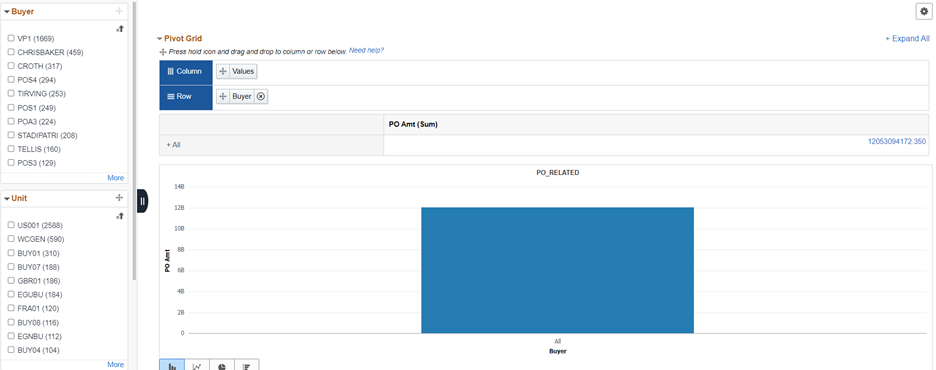
As we drill into the details, we can configure related actions for the data within the rows of the results.
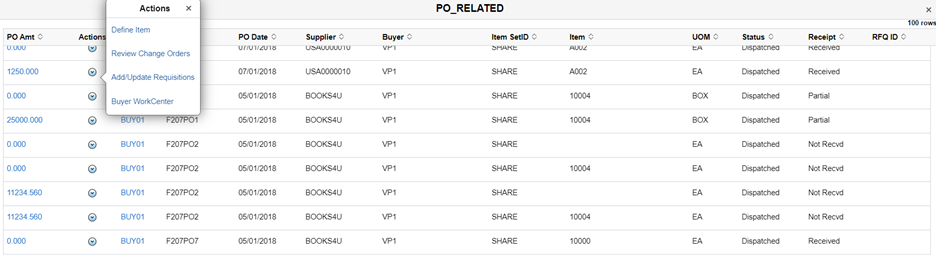
Click on Define Item. This action will pull in the Set ID, Item ID, and information about the item. The user of the report may need additional information or detail about the item on the Purchase Order.
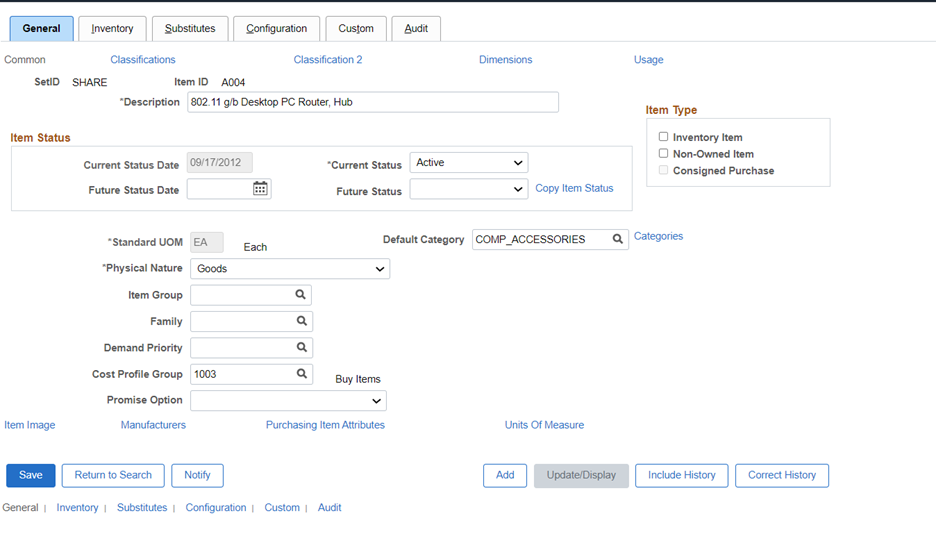
If there is a Change Order associated with the Business Unit and Purchase Order, then clicking on Change Order will bring up those details. We can also search by Change Order Batch.
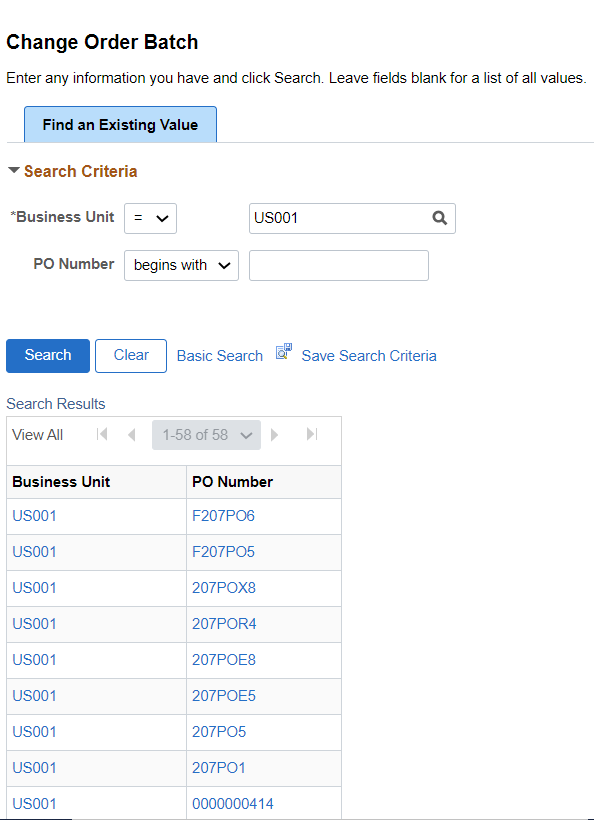
If a user needs to see any requisitions associated with the Purchase Order, then they can click on Add/Update Requisitions to bring up the requisition search page.
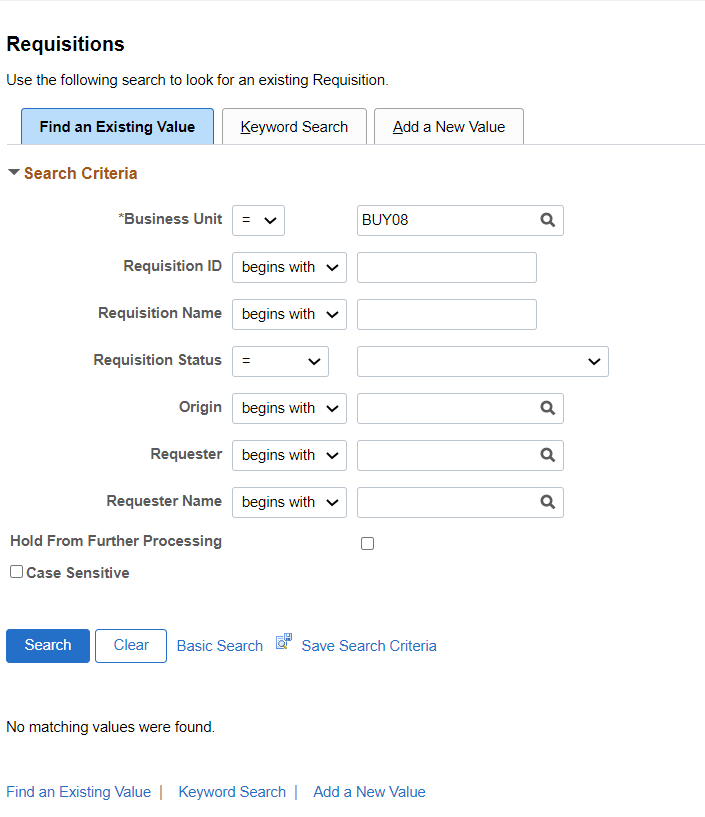
Finally, if the user wants to proceed to the Buyer WorkCenter, then by simply clicking on Buyer WorkCenter, they are navigated directly there.
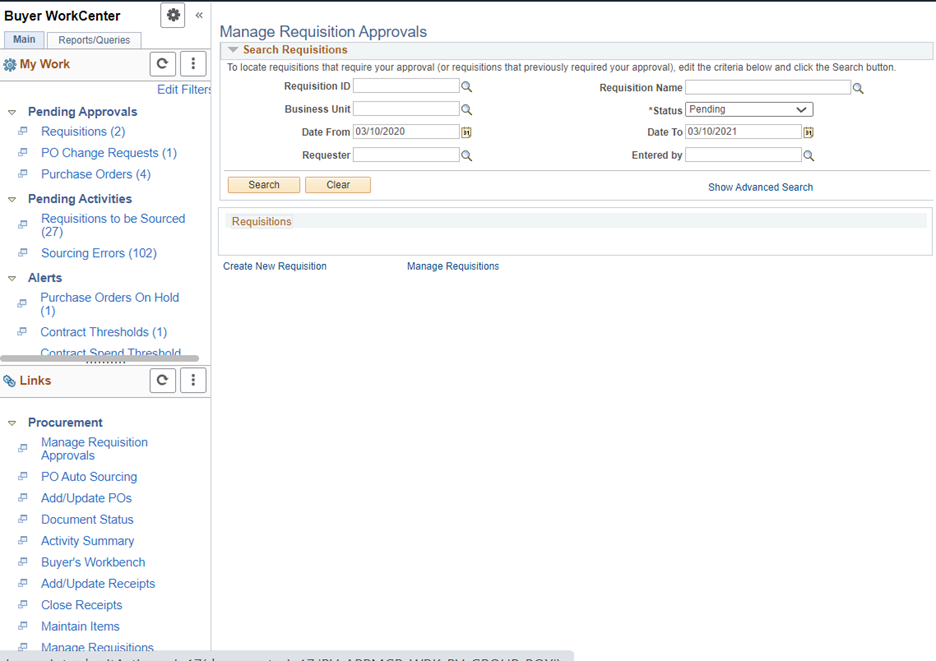
In summary, the ability to configure Pivot Grid related content provides yet another tool and an option for users to improve their interaction with PeopleSoft.
You can find a prior blog on how to build the related content on a Pivot Grid here.
If you would like more information on this topic, please reach out to me at larry.zagata@miproconsulting.com.


