While our previous blogs focused on the creation of embeddable Pagelets for dashboards and on tips for improving dashboard performance for WorkCenters, let’s now discuss Dashboard Editing (embeddable Pagelet).
To start, we will need to know the name of the Pivot Grid and the query name behind the Pivot Grid for the embeddable Pagelet.
In our example, let’s use the Accounts Payable WorkCenter dashboard. We chose the Liability Exposure by Supplier Pagelet. In this case, it is also the title of the Pivot Grid.
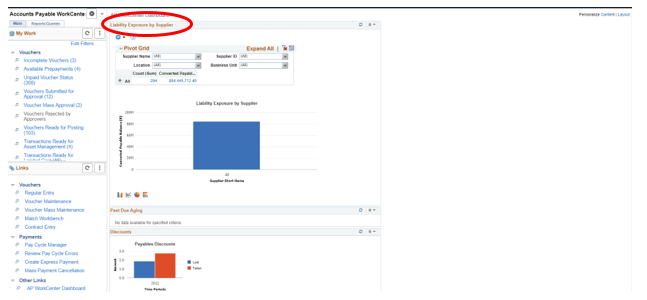
Our first step is to go to the Pivot Grid Wizard and search by Pivot Grid Titles beginning with Liability.
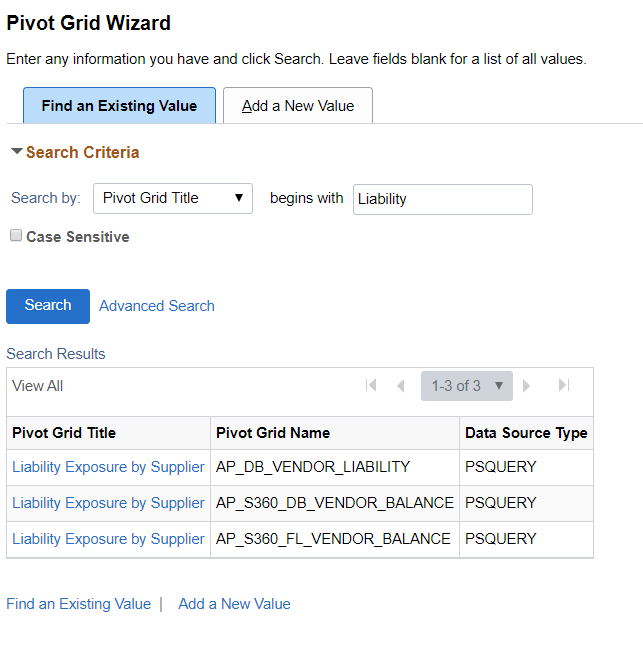
Once you click on the link, it will bring up the Pivot Grid. Step two of the Pivot Grid Wizard reveals the name of the query behind the Pivot Grid. In this example, we will edit the query to improve performance of the dashboard. Be sure to take note of the query name.
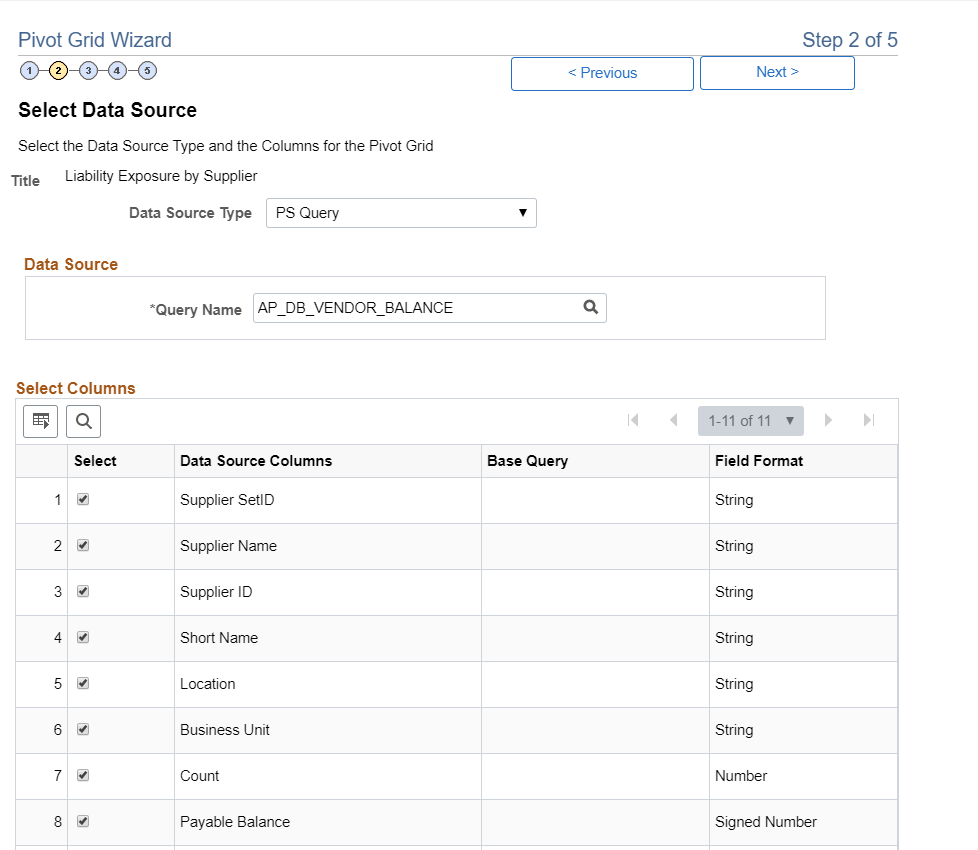
Now that we have the query name, we can go to the Query Manager to edit it as needed.
In this example, we do not want all of the Business Units. We are only interested in Business Unit US001 (the organization’s primary Business Unit). To limit the data being returned by the query, we can simply add criteria which will force only US001 data to be returned.
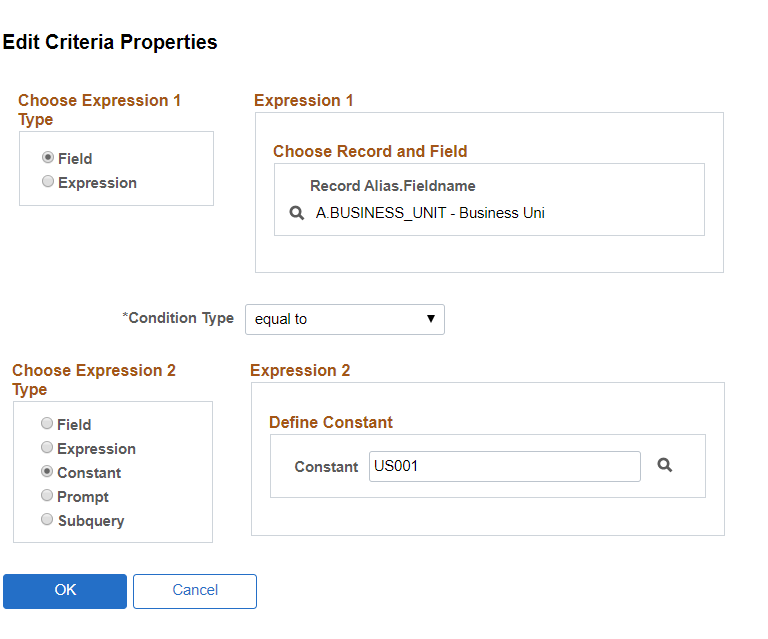
Next, save the query.
When we return back to the WorkCenter, we can see that the Business Unit is locked to US001. The only data that is being returned is for Business Unit US001.
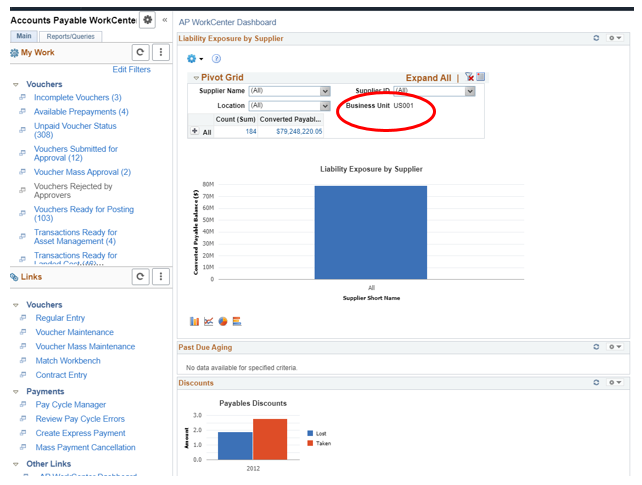
Although this is just one example, you can certainly optimize the query, change the contents, pull back only a certain date range, etc. Dashboard Editing can be customized to fit your organization’s needs.
If you would like any additional information on this functionality, contact me at larry.zagata@miproconsulting.com.

