Although we have written multiple blogs and executed videos demonstrating Pivot Grids and Fluid Pivot Grids, we have not yet touched on configuring related content directly from a Fluid Pivot Grid. If a user consistently runs a Pivot Grid Analytic to perform their job, it is sensible to configure the Pivot Grid to include related content associated with their job.
The steps are the same. Start by creating a query. Next, use the Pivot Grid Wizard to create the Pivot Grid. During the last step of the Pivot Grid Wizard, you have the option to configure related content.
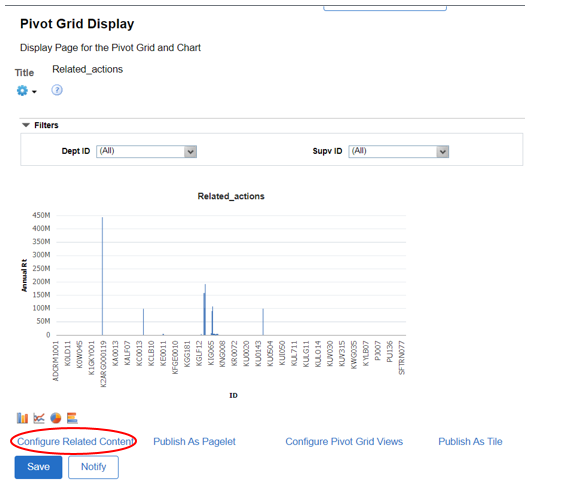
Once you click on the hyperlink, it will bring you to the Configure Related Actions page.
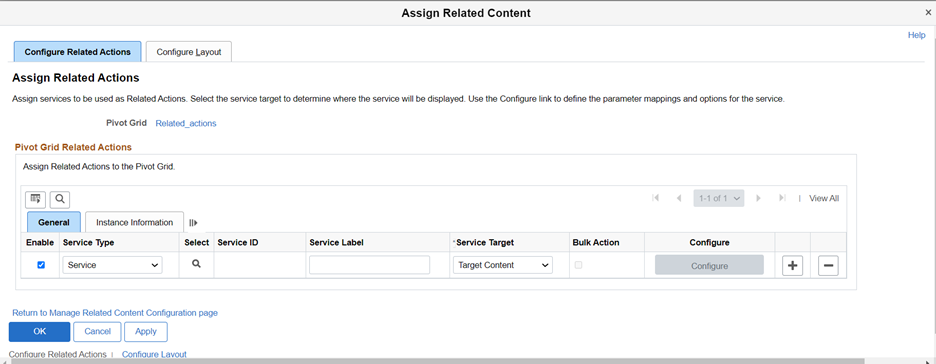
Here you can configure the actions associated with the data. In this example, we have created a query for employee job data and salary. If the query user wants to transfer an employee, configure the action to the menu path for employee transfer.
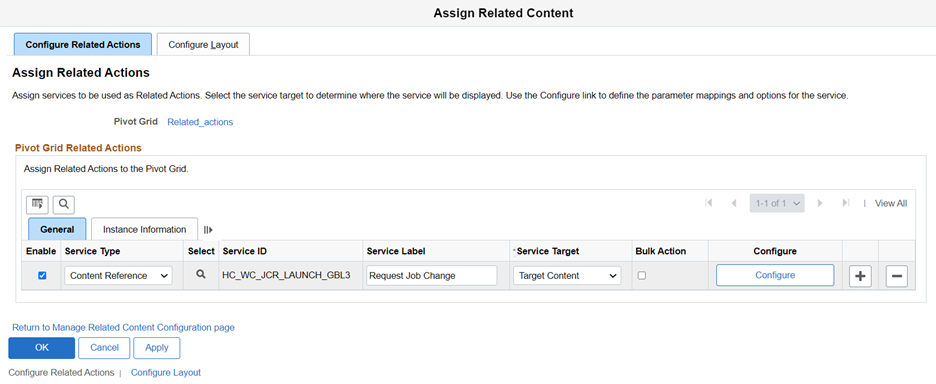
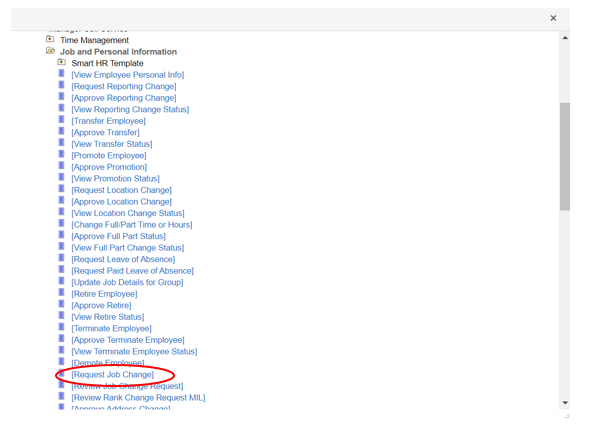
Once we save the Pivot Grid, we can use the Tile Wizard to create a Fluid tile and put it on a homepage. When running the Pivot Grid, you will see an Actions button within the data.
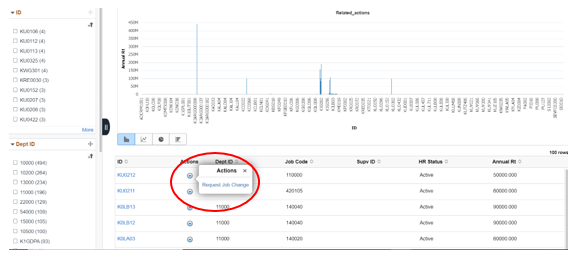
Once the hyperlink is clicked, it will take the user to the Job Change Request Page.
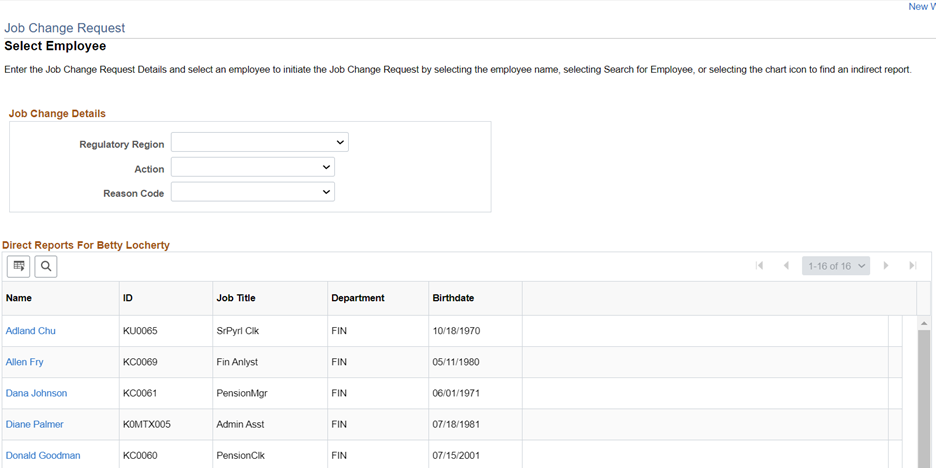
In summary, if a user has one or two key analytics driving their job function, configuring related content can help streamline the process.
If you would like more information on this topic, please reach out to me at larry.zagata@miproconsulting.com.


