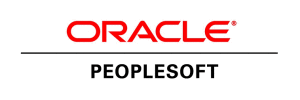Automation has long been identified as a key indicator of progress – whether it’s the assembly line for building cars or the latest phone app – if we can automate it, we can become more efficient. By relegating those routine, repetitive functions to a machine or algorithm it frees us up to focus on more complex and/or important tasks.
With the release of PUM 11, PeopleSoft introduced the new Auto Assignment feature that has the potential to save Schedulers a significant amount of time by eliminating the need to manually assign those reoccurring, routine work orders. The functionality uses a “Who/What/Where” concept. When structuring a specific rule, criteria can be set identifying who should be receiving work based on what that work is and where the work is to be done. In this way a Service Request can be converted to a Work Order and on the Technician’s Workbench within minutes without manual intervention. Further, this will be especially beneficial to the Scheduler for routine Preventive Maintenance work that is always assigned to the same Shop, Crew or Individual.
Through the new Auto Assignment and Dispatch tables you can set up rules as broad or as narrow as fits your business need. In most cases the rule should be left somewhat broad to get the most out of the functionality. It should be the exception that a specific asset is set to be auto assigned – however, this could be valuable when that particular asset is under warranty. Here are just a few examples of types of time saving Auto Assignment rules:
- HVAC PM Filter changes only are automatically assigned to the junior Engineer in the graveyard Shop.
- All On-Demand and Preventive Maintenance work for a specific location are automatically routed to the only Technician for that building.
- New equipment by Manufacturer ABC is under warranty for all service and repair for the next year, any Preventive Maintenance work orders can automatically be assigned to their preferred provider.
- Technician A has been set up to have all lock requests automatically assigned but will be out on PTO for two months. The scheduler simply substitutes Technician B’s name confident that work will proceed smoothly.
Depending on how specific the Auto Assignment criteria is will determine how much maintenance will be needed. It is recommended that when setting up the Auto Assignment keep it as broad as possible while still keeping it as a valuable tool to meet your needs.
NOTE: This functionality is not yet updated in PeopleBooks but is identified in the PUM 11 and 12 releases.
If you have any Auto Assignment questions or any PeopleSoft questions at all please feel free to email me or Larry Zagata.