In this blog, we’ll explain how to configure the Supplier Portal to include required documents in the registration process. If your organization has documents that suppliers are required to read, acknowledge, or attach as part of the registration process, you can include them on the Supplier Portal.
Here is the navigation to accomplish this: SUPPLIERS>>SUPPLIER PORTAL>>MANAGE CONTENT>>MAINTAIN CONTENT.
In this case, we will choose content F for FAQ’s and place our required document there.
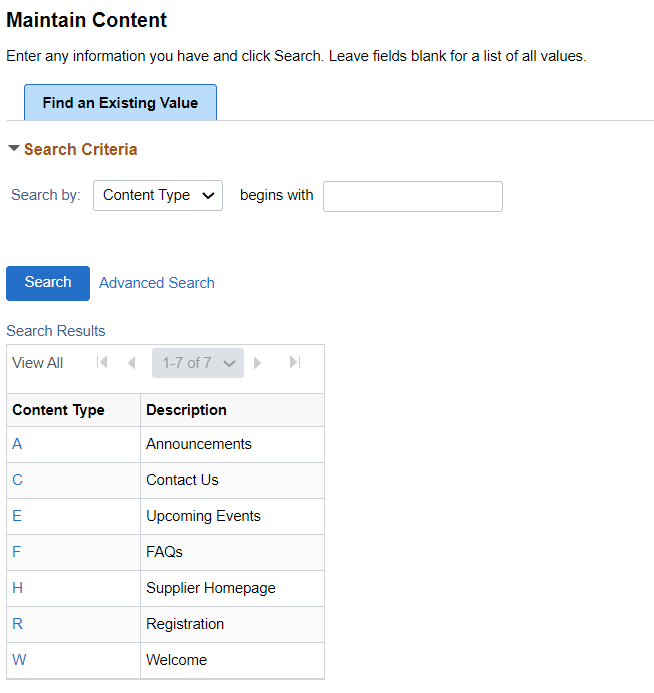
We will need to add a Content ID.
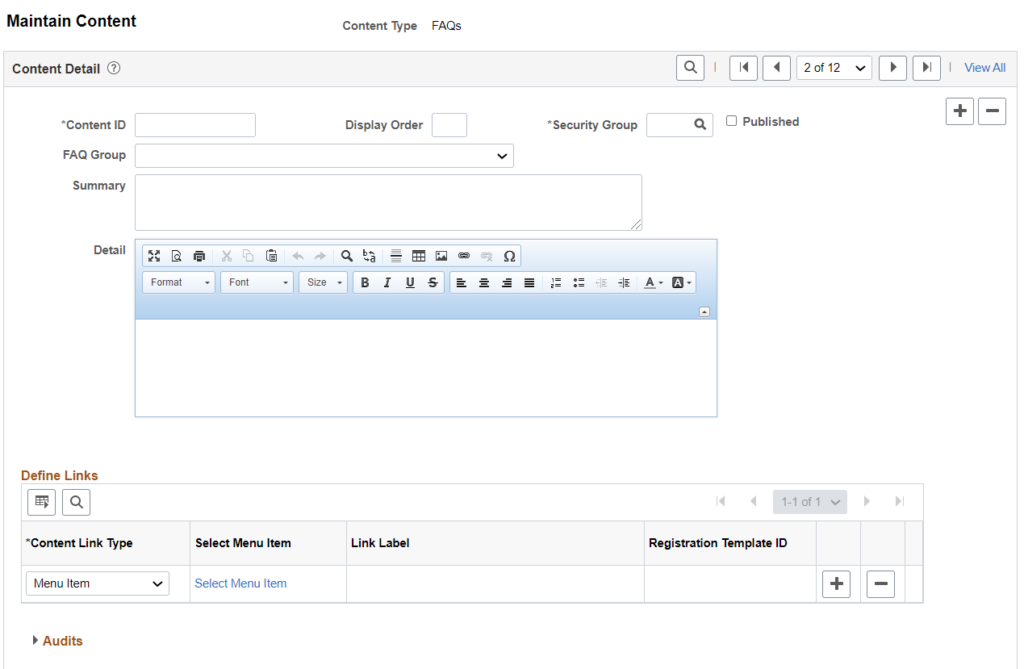
We can enter the Content ID, the FAQ group (registration), the Security Group (in this case all users). It can be pre or post registration. You can include a summary description. The publish checkbox is required for it to show on the portal.
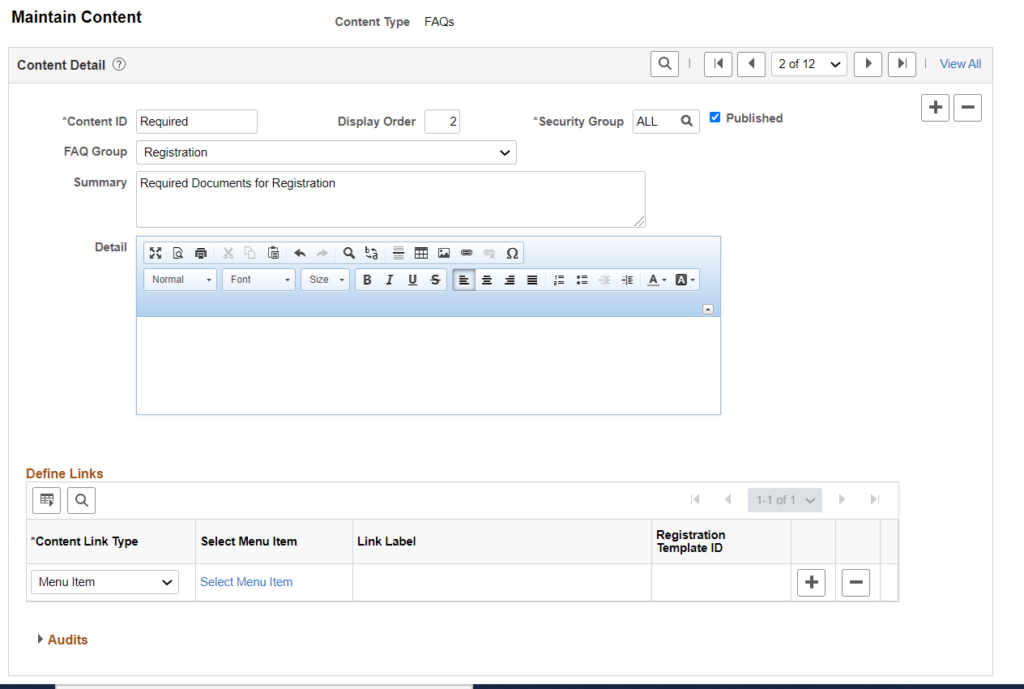
To include the link, be sure to click on the link icon. Next, enter the text to be displayed and then paste the URL of the location for the stored document. We can also set the target to be displayed in a new window.
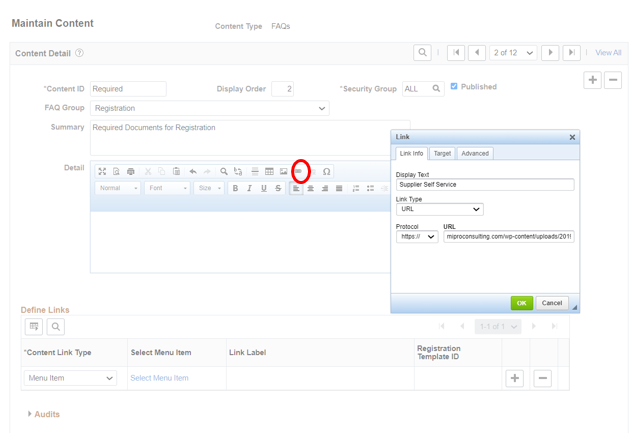
When a supplier lands and enters the FAQ’s tab, they will see the documents required for registration that we created with a hyperlink.
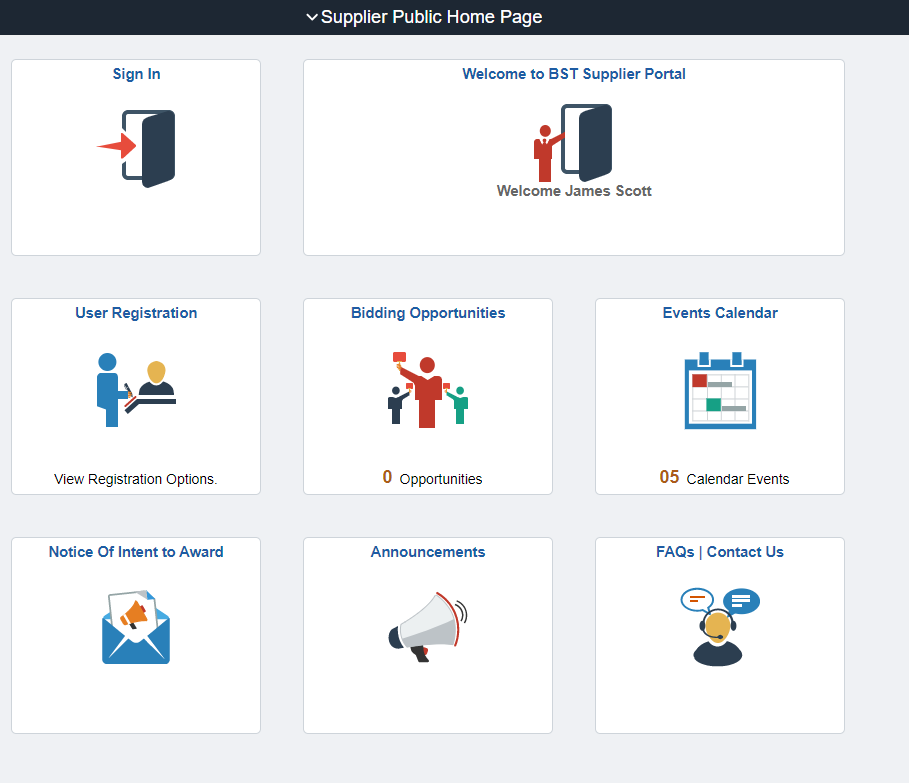
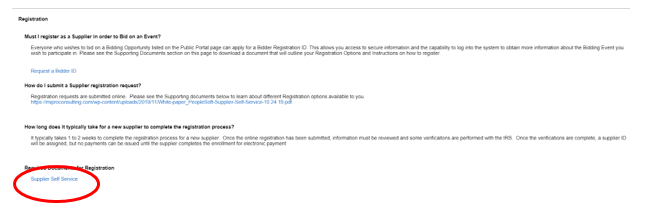
The supplier can download the document, save it, fill it out and attach it as part of the registration process.
If you would like more information on Supplier Portal Documents, please reach out to me at larry.zagata@miproconsulting.com.


