If you are not familiar with the newer PeopleSoft HCM Remote Worker functionality, we have a brief overview of some the key functionality/steps.
First, the Remote Worker tile is on the Employee Self-Service homepage.
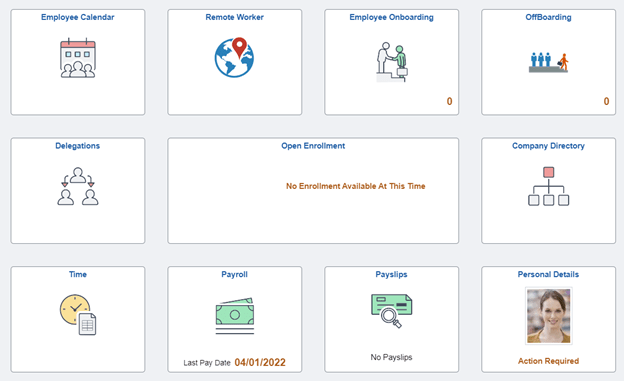
The employee completes a process to create a request for remote work that is sent for approval.
Remote Worker – 8 steps for the employee to complete:
#1: Click the Add Request button to initiate the request.

#2: Select the start date and end date for the request and if the request is for fully remote or hybrid work.
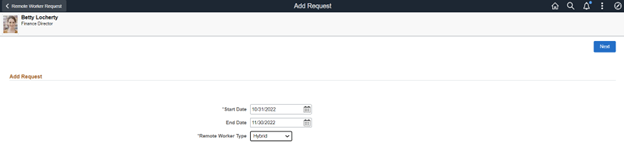
#3: Review the remote work guidelines.

#4: Acknowledge reading and understanding the terms.

#5: Complete the Request Details fields

#6: Add any documents or notes, including any documents required by the organization.
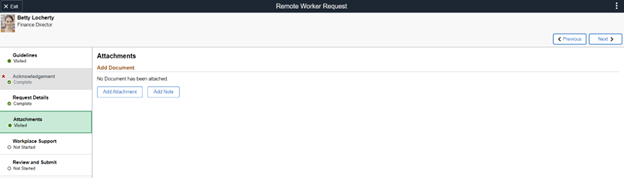
#7: Fill out requests for any needed remote equipment. Acknowledge internet capabilities and health and safety of the remote location.
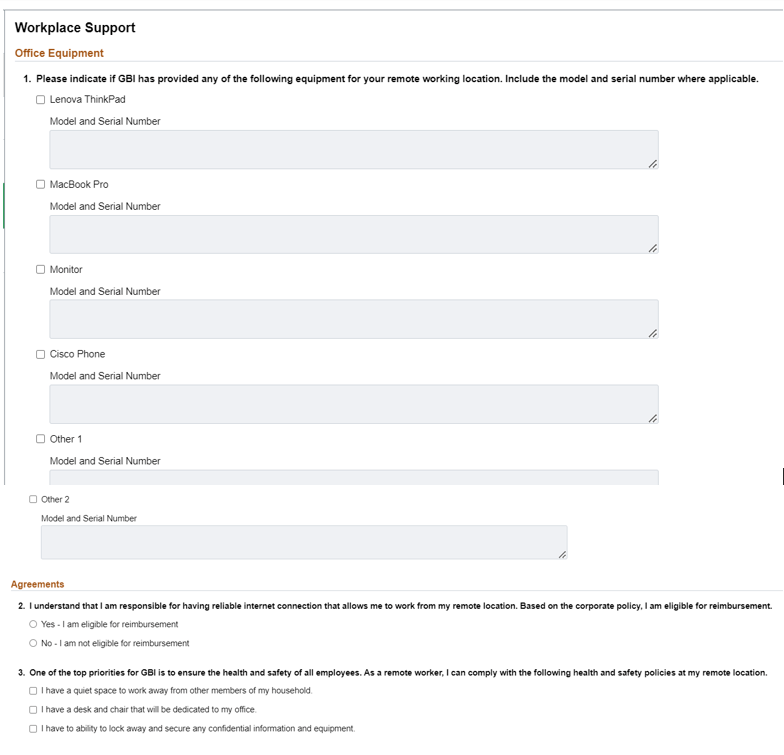
#8: Review and submit.

The system generates a Remote Worker Confirmation.

In PeopleSoft HCM, the Remote Worker tile is available on the Workforce Administrator homepage.

The Workforce Administrator can search for a remote worker request.

The administrator can review the details.

The Workforce Administrator can see the summary and approval status.

Please note that managers can initiate requests for direct reports for remote work and there is a Manager Remote Worker dashboard delivered in Kibana.
If you have any questions or need any additional information, please email me at larry.zagata@miproconsulting.com.


