Hello again everyone! Welcome to our next blog series, Leveraging Important Lease Administration Data. Using delivered functionality, we will be able to design a homepage that will allow Lease Administration users to work effectively and efficiently.
In this blog series, Part I will focus on managing lease expiration dates and mechanics used to build the homepage. In Parts II & III, we will look at managing option renewal dates and payment schedules.
Let’s begin with “expiring leases,” one of the most common and important queries of Lease Administration customers.
It is important to know which lease is expiring, the lease owner, the expiration date and the upcoming payment amount. Although users can always view this information by navigating to “MY CRITICAL DATES” or “MY LEASE PORTFOLIO” in Lease Administration, our query can leverage your homepage and lease data in multiple ways to provide increased value.
In this example, we utilized data from four key tables within Lease Administration to generate the query. As you can see from the results below, a standard query can be run for specific dates, business units, users, or it can be opened for all expiring leases coming up within a certain time frame.

Although generating a query has value, let’s enhance it even more by taking advantage of some additional tools.
By adding “drilling URL’s” to the query, we can hyperlink back to the source page for the lease.

Clicking on the hyperlink will take the user directly back to the main page for that specific lease.

In addition to the hyperlink, we can take the query and turn it into a Pivot Grid.
We can create a Fluid tile to provide users with the ability to leverage the Fluid Pivot Grid. Next, we can place that Fluid tile directly onto their homepage. Users have immediate access to expiring leases ensuring that the leases are addressed in a timely manner.

Clicking on the Lease Expire tile launches the Pivot Grid report driven by the data from our lease expiration query.
Please note that our lease data was sorted by lease termination/expiration date. Each time we are on our homepage, we now can quickly monitor leases that are due to expire.
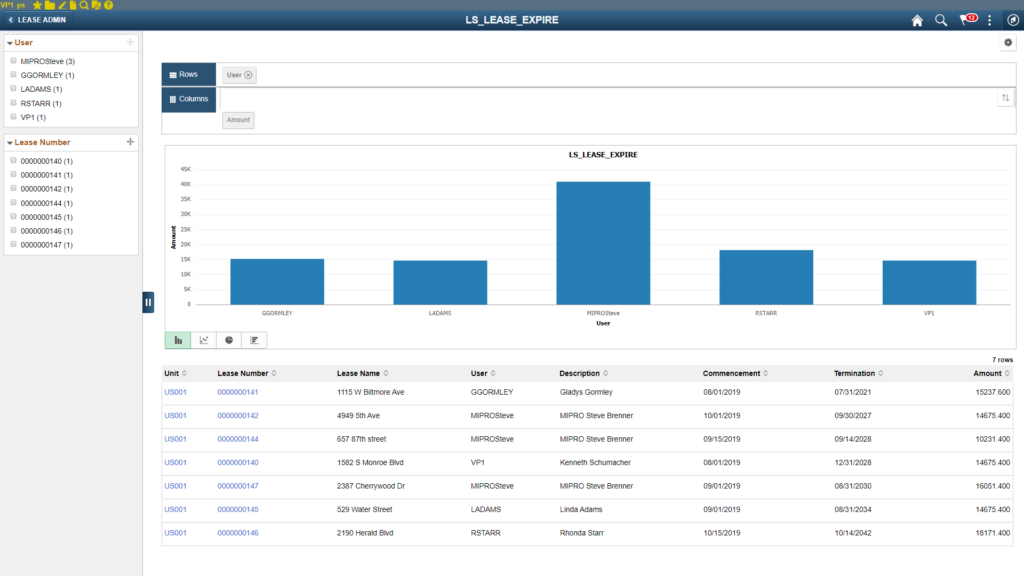
Back in the graph section, click on any of the Lease Administrator ID’s to drill down further into the data. For this example, let’s drill down on the Termination date.
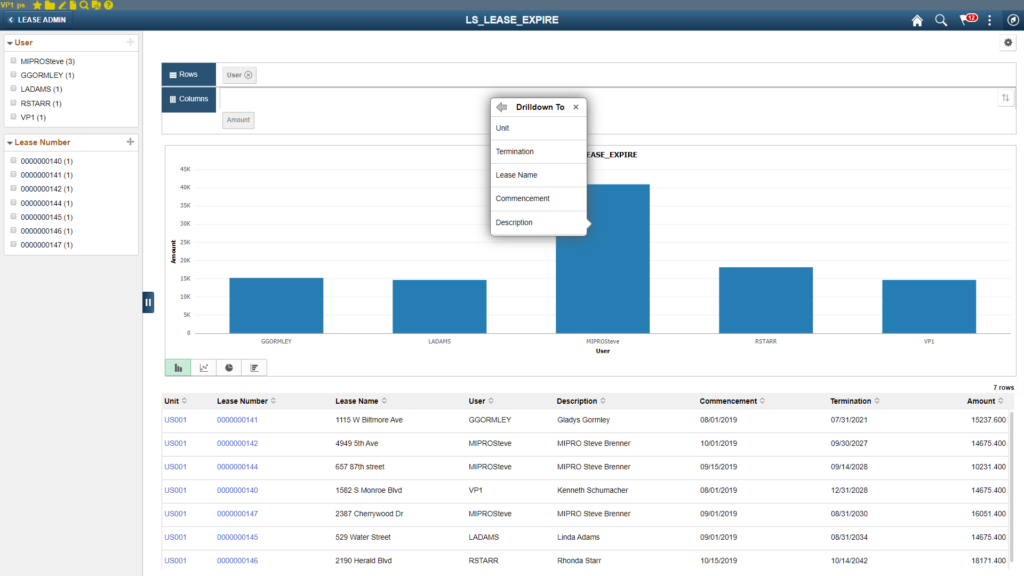
After selecting “Termination,” the page refreshes with the drill down data choice supporting the page. Upon closer review of the page, notice that all sections have updated with the drill down choice. This includes the sections in the far-left column, the main graph and the underlying querying results section.
Remember, this was built in a PeopleSoft demo environment. In a more realistic production environment, lease counts would be much higher, and the ability to drill down to your desired lease data quickly and easily would be even more important when tracking lease expiration dates. Please note that the original hyperlink that we established still works in the Pivot Grid.
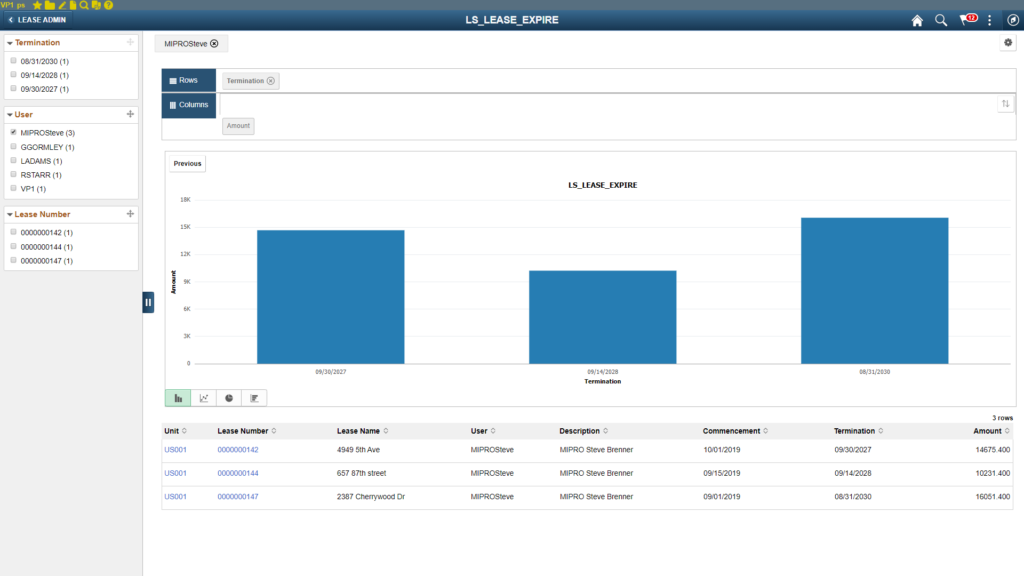
This now concludes Part I of this series. In summary, by using delivered functionality with PS query, Fluid tiles, drilling URL’s, graphs and Pivot Grids, we can provide users with the ability to better manage lease expiration dates. In Part II & III of this series, we will cover similar dashboard content with queries designed for option renewal dates and scheduled payments.
For more information regarding PeopleBooks, visit https://docs.oracle.com/en/applications/peoplesoft/index.html. For more information about PeopleSoft modules, check out www.PeopleSoftinfo.com. As always, thank you for reading and be sure to read our other Lease Administration Blogs.
Steven Brenner, CPA
Senior Principal Consultant
MIPRO Consulting
Larry Zagata
VP Solutions Delivery
MIPRO Consulting

