In this blog, we will demonstrate how to configure PeopleSoft to improve an Inventory Specialist’s user experience. The job of an Inventory Specialist is to manage inventory, including locations, counts and movement. The navigation of the Inventory menu can be quite extensive.

If only three or four menu navigation items are required, controlled access through security/roles and favorites can be utilized, but there are far better solutions including the creation of a Navigation Collection.

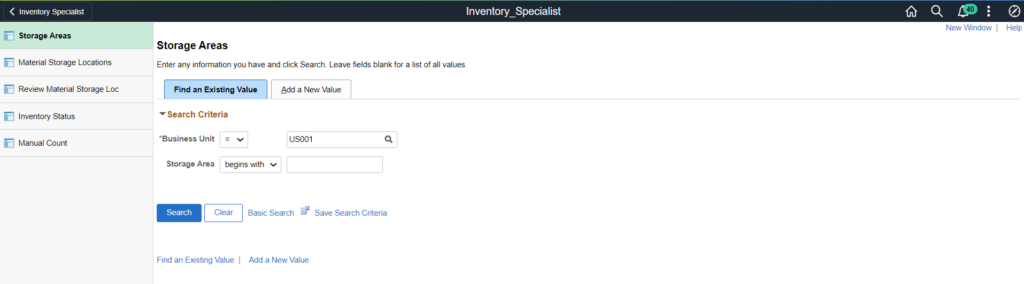
By taking this approach, menu items within the Navigation Collection for the specific role will always be on the left, and the Inventory Specialist’s work will always be on the right. If designed correctly, the user will never have to leave the Navigation Collection.
When Inventory Specialists perform manual counts, they like to compare historical and current data prior to entering the official count. The delivered Manual Count page does not provide any access to information about inventory levels, etc.
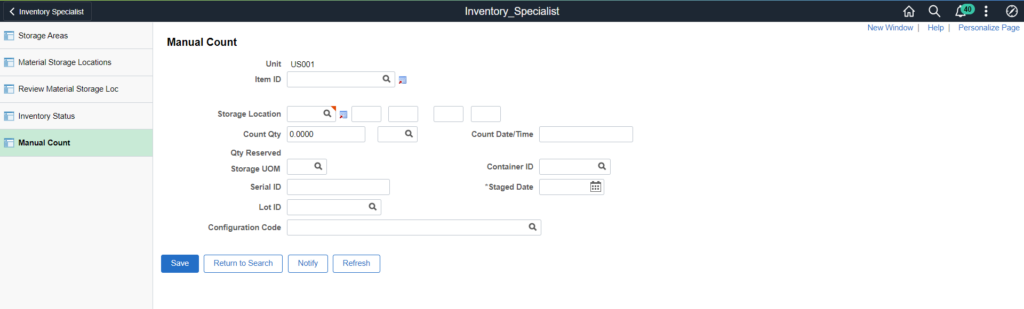
Using Related Actions, we can add links to new pages within PeopleSoft directly from the Manual Count page. This provides the user with additional information without leaving the page and reduces the number of clicks.
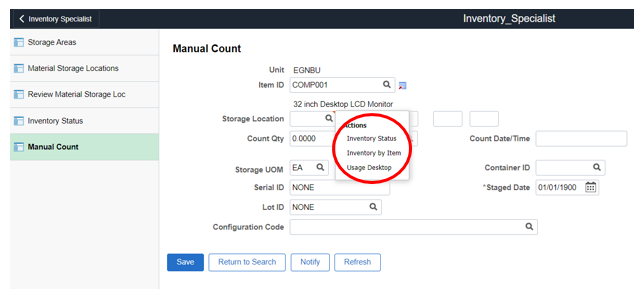
By clicking on the Related Action, the user will be taken to a new screen. If set up properly, it will take the data from the page (Business Unit, Item ID) and automatically populate it onto the next page.
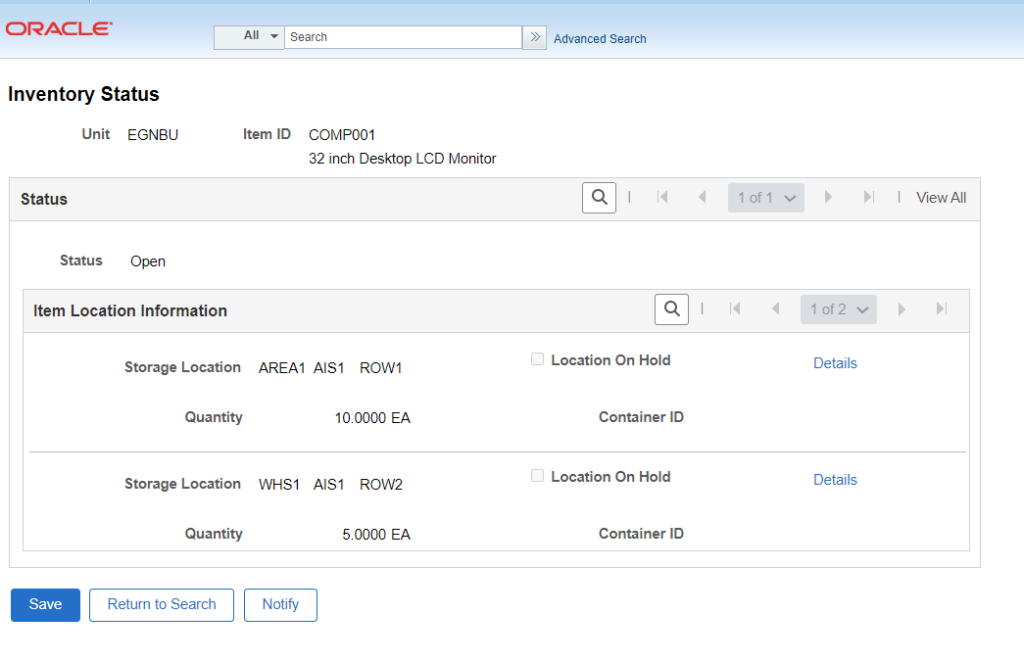
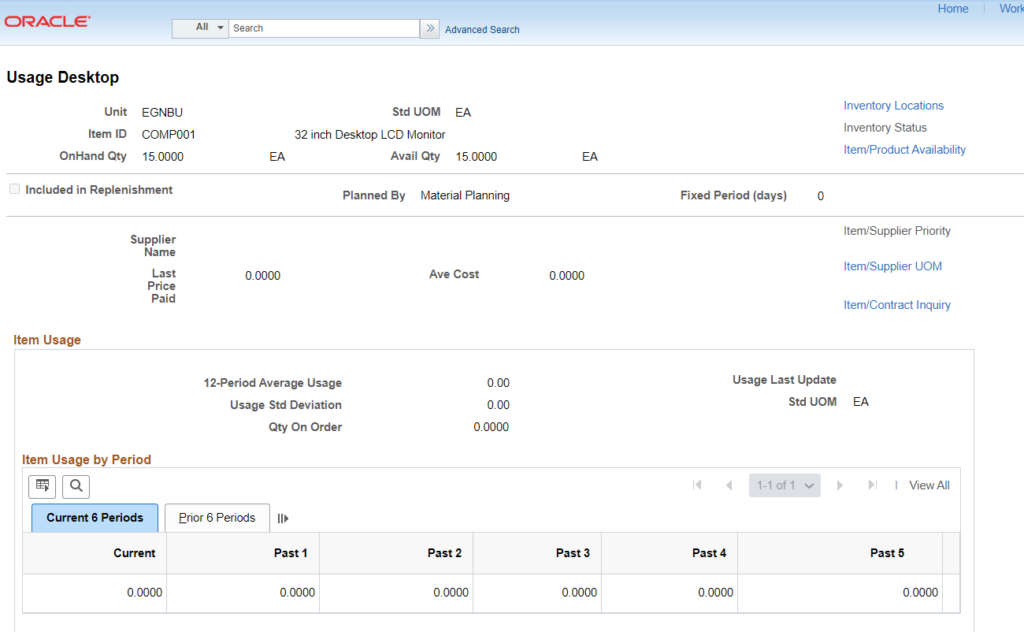
As demonstrated, this approach provides a better navigation experience and allows the Inventory Specialist to perform their job function more efficiently.
If you would like any additional information on this topic, contact me at larry.zagata@miproconsulting.com.


