WorkCenters are a very powerful feature of PeopleSoft 9.2. They offer one-page information designed to support the most common work activities, reports and analytics for a job function. PeopleSoft delivers a lot of content for WorkCenters, but as with most content, some of it is applicable for most businesses and some needs to be configured specifically for an organization’s needs. In this multiple part blog series, we’ll demonstrate how to configure WorkCenters to allow your organization to tailor it to your specific needs.
First, let’s look at the right side of the WorkCenter page with the “Dashboard” enabled.
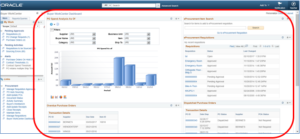
You can personalize the content by clicking on the CONTENT hyperlink in the top right corner. This brings up all the embeddable pagelets that are available to add to your dashboard. Users can select those that are most relevant to their job function.
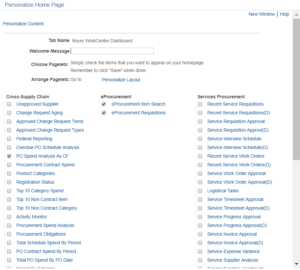
A couple of things to remember when doing this:
- Try and stick to 5-6 embeddable pagelets because they refresh when the dashboard is engaged and you don’t want impact performance. Limiting the number of pagelets selected should not be an issue because the goal of a dashboard is to focus on answering “top” business questions.
- Remember that you can select those that are delivered by Oracle and those that you create. This allows you to personalize dashboards with content specific to your organization. We have posted multiple blogs on the topic of creating embeddable pagelets if you need help.
- In addition to selecting the specific embeddable pagelets, you can organize them with a 2 or 3 column configuration.
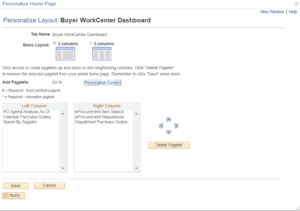
Additionally, each embeddable pagelet has options for configuration or personalization.
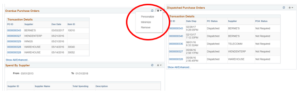
Personalization of this pagelet allows the user to select the business unit to return and max rows.

Each pagelet may offer different options based on the type of pagelet and how it was designed.
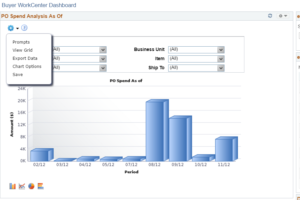
For the Buyer WorkCenter Dashboard, these are the options to allow users to configure and personalize the content, keep in mind, user-created embeddable pagelets can also be added to the dashboard.
In the next blog, we will begin to look at options for the left side of the WorkCenter or the action side.
If you would like additional information, please contact me at larry.zagata@miproconsulting.com.


