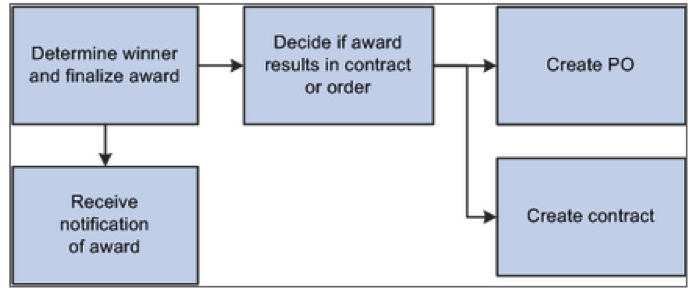Okay, picking up where we left off last week. If you use PeopleSoft Strategic Sourcing or are considering doing so, this information will be very useful.
Once vendors have entered their bids, we can begin to analyze them. You can analyze bids at any time during an event, or you can wait until it ends. In the case of a sealed RFx event, you must wait until the end of the event to analyze and award the event. If the event is an RFx event, you can change weightings to test what-if scenarios to determine how changing the weighting of bid factors affects the bidders’ scores.
When analyzing events, you can sort the information using different criteria. For example, you can sort by highest score, lowest price, or lowest total cost to display the best bid. You can filter out identical bid factor responses during bid analysis. This enables you to expedite the analysis and negotiation processes by viewing only those bid factor responses that differ across all the bidders. You can filter the information in just about any way you want to see it.
When the event closes, your job is to evaluate the bid responses and award the event to the best bidder (or bidders). PeopleSoft Strategic Sourcing enables you to break down awards to the line level and award by quantity or by percentage to one or more bidders per line. If you are using the optimization tool, you can also request that the system recommend an ideal award based on lowest price, lowest cost, or highest score (we will visit optimization in our next blog). You can compare different recommended awards to see how the award allocation differed.
You can add bid factors during analysis for RFx and RFI events to see how various factors and weightings affect the final scoring. You can do this from the Analyze Total page or the Analyze Line page, depending on whether you are adding a header bid factor or a bid factor for a line item.
You can counter bids for those vendors which you would like to open up counter rounds to try and get more favorable responses.
There are two options when awarding an event: you can create a purchase order or contract.
You can split awards among bidders in two ways (bound by specific rules):
- Split by percentage. The percentage must be based on the line quantity and cannot exceed 100 percent. For example, suppose that you award one bidder 75 percent and another bidder 25 percent. In this case, the award is 75 percent of each line item based on the price bid by the first bidder and 25 percent of each line item based on the price bid by the second bidder.
- Split by quantity. The quantity awarded cannot exceed the quantity bid. For example, if the event involves buying 100 items, but the bidder submits a bid to sell you 75 items, you can award the a purchase order for no more than 75 items
Let’s see the event analysis and award functionality in action. Here’s a screencap that helps tie this all together.
Up next week: optimization. Stay tuned and don’t hesitate to reach out to me if you have questions about any of this.