The Page and Field Configurator has been out for a little while now, and although it provides the user with the capabilities to configure pages in PeopleSoft, it does not seem to get the attention that it deserves. In the past, all changes came from the application designer and customization had to be maintained. With the Page and Field Configurator, users can now change the names of fields, designate fields as required or optional, hide fields, hide entire pages, apply the changes under certain criteria, and make the changes visible to certain users. Many PeopleSoft users have requested these capabilities for quite a few years. Let’s take a look at an example in Purchasing.
Below is the delivered page in add/update purchase orders. Here we will do the following:
- Hide: Budget Status
- Change Supplier to Sup Name
- Make PO reference a required field

Initially, you will need to create a component in the Page and Field Configurator. In the image below, you will see that we have created one for purchase orders. Simply lookup the component name that you want to utilize when adding.
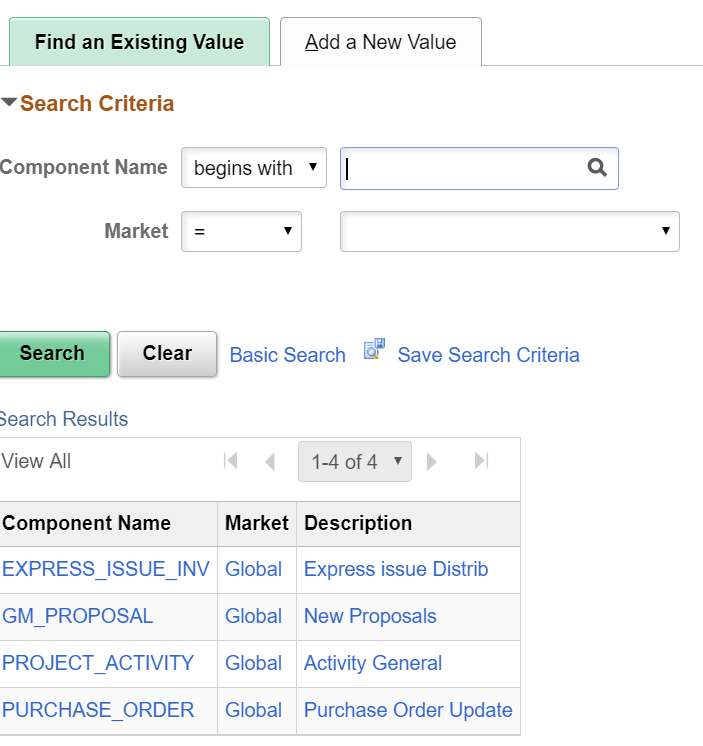
Next, we need to establish criteria to apply the changes. In this case, PO changes will be applied only to Business Unit US001.

In this step, we will configure our field properties to:
- Hide: Budget Status
- Change Supplier to Sup Name
- Make PO reference a required field

Next, we select the users to whom this will apply or not apply. In this example, we are excluding Aaron Brown. He will not see any of these changes but everyone else will.
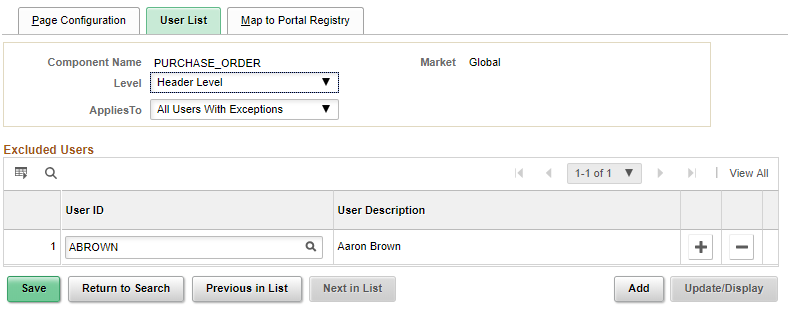
Finally, we select the portal and apply the configuration.
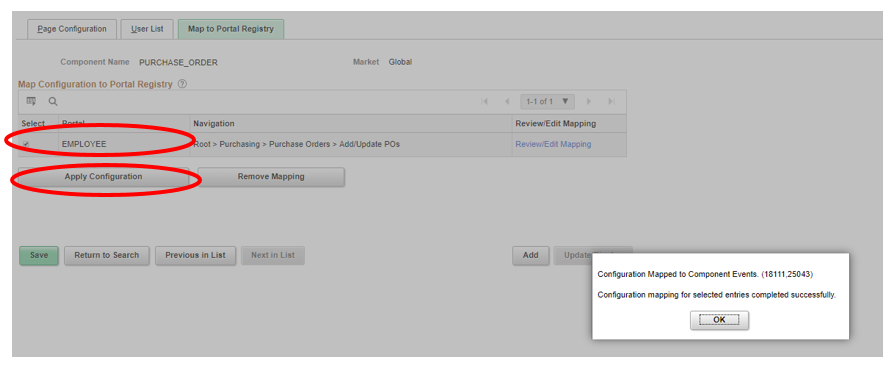
When we go back and add a purchase order under Business Unit US001, we can now see the applied changes.
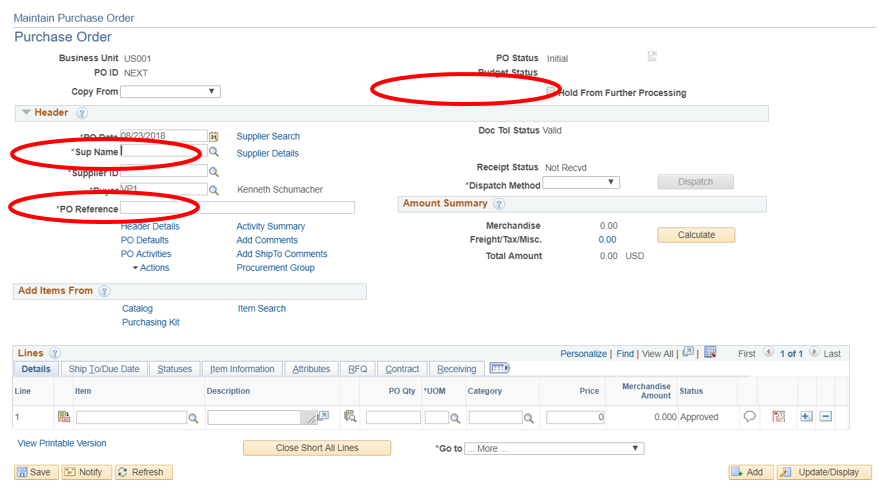
In summary, I believe this is one of the coolest features in quite some time. Now go forth and configure, don’t customize! Next week, I will follow up with a video blog to demonstrate the steps one by one.
If you would like more information on FLUID or eProcurement, please email me at Larry.zagata@miproconsulting.com.


